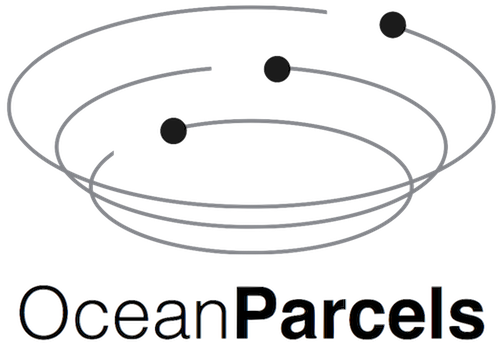Basic installation#
The simplest way to install the Parcels code is to use Anaconda and the Parcels conda-forge package with the latest release of Parcels. This package will automatically install all the requirements for a fully functional installation of Parcels. This is the “batteries-included” solution probably suitable for most users.
If you want to install the latest development version of Parcels and work with features that have not yet been officially released, you can follow the instructions for a developer installation.
The steps below are the installation instructions for Linux, macOS and Windows.
Step 1: Install Anaconda’s Miniconda following the steps at https://conda.io/docs/user-guide/install/, making sure to select the Python-3 version. If you’re on Linux /macOS, the following assumes that you installed Miniconda to your home directory.
Step 2: Start a terminal (Linux / macOS) or the Anaconda prompt (Windows). Activate the base environment of your Miniconda and create an environment containing Parcels, all its essential dependencies, and the nice-to-have cartopy and jupyter packages:
conda activate base
conda install -n base conda-libmamba-solver
conda config --set solver libmamba
conda create -n parcels -c conda-forge parcels cartopy jupyter
Note
The second and third line are temporarily needed to select the latest version 3.0 of Parcels. This will be fixed in the next release of conda. See here for more background information.
Note
For some of the examples, pytest also needs to be installed. This can be quickly done with conda install -n parcels pytest which installs pytest directly into the newly created parcels environment.
Step 3: Activate the newly created Parcels environment:
conda activate parcels
Step 4: Download a zipped copy of the Parcels tutorials and examples and unzip it.
Step 5: Go to the unzipped folder and run one of the examples to validate that you have a working Parcels setup:
python example_peninsula.py --fieldset 100 100
Note
If you are on macOS and get a compilation error, you may need to accept the Apple xcode license xcode-select --install. If this does not solve the compilation error, you may want to try running export CC=gcc. If the compilation error remains, you may want to check this solution.
Optionally: if you want to run all the examples and tutorials, start Jupyter and open the tutorial notebooks:
jupyter notebook
Note
The next time you start a terminal and want to work with Parcels, activate the environment with:
conda activate parcels
Installation for developers#
If you would prefer to have a development installation of Parcels (i.e., where the code can be actively edited), you can do so by cloning the Parcels repo, installing dependencies using the environment file, and then installing Parcels in an editable mode such that changes to the cloned code can be tested during development.
Step 1: Install micromamba, a lightweight version of conda, following the instructions here.
Note
If you prefer to work with Anaconda or Miniconda instead of Micromamba, you will have to remove the sel(unix): commands in the environment.yml file (or remove these lines altogether if you’re on Windows), since conda does not (yet) support these selectors. After that, just replace micromamba with conda in the commands below.
Step 2: Clone the Parcels repo and create a new environment with the dependencies:
git clone https://github.com/OceanParcels/parcels.git
cd parcels
micromamba env create -f environment.yml
Step 3: Activate the environment and install Parcels in editable mode:
micromamba activate parcels
pip install --no-build-isolation --no-deps -e .